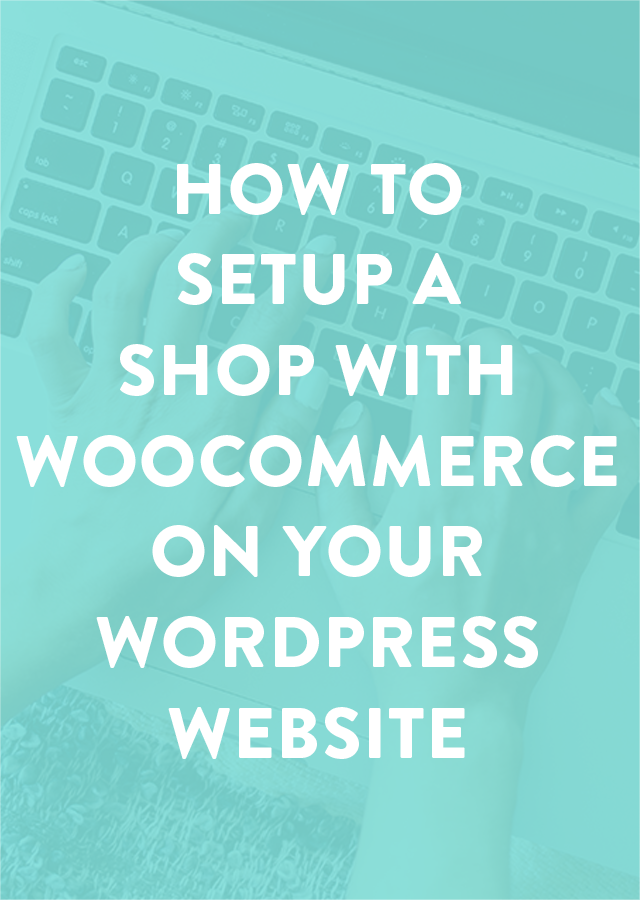Starting an online store can be exciting but also a bit overwhelming. WooCommerce is a great tool that makes it easier to sell products on your WordPress site. Here’s a simple guide to help you set up WooCommerce.
What is WooCommerce?
WooCommerce is a free plugin for WordPress. It turns your website into a powerful online store. With WooCommerce, you can sell physical products, digital goods, and even services.
Step-by-Step Guide to Setting Up WooCommerce
1. Install WordPress
First, you need a WordPress website. If you don’t have one yet, go to WordPress.org to download and install WordPress. Most web hosting services also offer easy WordPress installation.
2. Install the WooCommerce Plugin
- Go to Your WordPress Dashboard: Log in to your WordPress site.
- Navigate to Plugins: On the left-hand menu, click on “Plugins,” then “Add New.”
- Search for WooCommerce: In the search bar, type “WooCommerce.”
- Install and Activate: Click “Install Now” and then “Activate.”
3. Setup Wizard
After activating WooCommerce, a setup wizard will start. This wizard helps you configure your store quickly.
- Store Details: Enter your store’s location, currency, and what type of products you’ll sell.
- Payment Options: Choose how you want to get paid. WooCommerce supports PayPal, Stripe, and other payment gateways.
- Shipping: Set up shipping options, including rates and locations.
- Recommended Features: WooCommerce will suggest additional plugins. You can choose to install these now or skip them.
4. Add Your Products
- Go to Products: In the left-hand menu, click “Products,” then “Add New.”
- Enter Product Details: Fill in the product name, description, price, and other details.
- Product Images: Add high-quality images of your product.
- Categories and Tags: Organize your products by adding categories and tags.
5. Customize Your Store
- Choose a Theme: Go to “Appearance” and then “Themes.” Choose a theme that works well with WooCommerce.
- Customize: Click “Customize” under the “Appearance” menu to tweak your store’s look.
6. Configure Settings
- General Settings: Go to “WooCommerce” and then “Settings.” Adjust general settings like currency and store location.
- Product Settings: Set up options like measurements, reviews, and inventory.
- Checkout Settings: Configure checkout options, payment methods, and customer accounts.
- Email Settings: Set up the emails your customers will receive for orders and updates.
7. Test Your Store
Before you launch, test everything! Make sure products appear correctly, and the checkout process works smoothly.
- Place a Test Order: Pretend you’re a customer and buy something from your store.
- Check Emails: Ensure order confirmation and other emails are sent and received properly.
Launch Your Store
Once everything is set up and tested, it’s time to launch your store! Share it on social media, email your friends, and start selling.
Tips for Success
- High-Quality Images: Good product photos can make a big difference.
- Clear Descriptions: Write detailed and clear product descriptions.
- SEO: Use keywords to help people find your store through search engines.
- Customer Support: Provide excellent customer service to keep customers happy.
Conclusion
Setting up WooCommerce on your WordPress site is a straightforward process that can help you start selling online quickly. Follow these steps, and you’ll have your online store up and running in no time. Happy selling!
At eDreamz, we specialize in transforming your ideas into reality! How do we do it? By offering premium services that won’t break the bank. Contact us at sales@edreamztech.com, and let’s make your dream project a success.