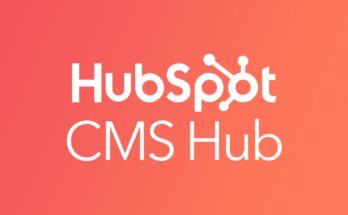Create a free shipping discount
If you want to offer free shipping, then you can create a free shipping discount.
Free shipping discounts never automatically apply to an order. Your customers need to enter the code during checkout to receive the discount. To automatically offer your customers free shipping based on their order price, you must set a free shipping rate.
Steps for Desktop
- From your Shopify admin, go to Discounts.
- From the Discounts page, click Create discount.
- In the Discount code section, enter a name for the new discount code. To generate a random discount code, click Generate code.
- In the Options section, select the Free shipping discount type.
- In the Countries section, leave All countries selected or choose the countries that you want the discount to apply to.
- If you want to exclude free shipping for shipping rates over a certain monetary value, then check Exclude shipping rates over a certain amount and enter the amount in the field. This discount applies to shipping rates only, and is unrelated to order amounts.
- Optional: In the Minimum requirements section, select Minimum purchase amount or Minimum quantity of items, and then enter the dollar value or number of items that need to be added before the discount code applies.
- In the Customer eligibility section, select who this discount applies to: everyone, specific groups of customers, or specific customers.
- Use the search field to choose the individuals or groups that you want to receive the discount. Customer listings show the email used to register for your store. If no email was provided, then the listing shows the customer’s phone number.
- To remove an individual customer or group of customers from eligibility for a discount, click the X next to the customer’s or group’s name.
- Discount usage is unlimited by default. If you want to limit discount usage, then check one of the options in the Usage limits section:
- Limit number of times this discount can be used in total lets you set a total number of times that a discount can be used. For example, setting a limit of 200 allows the discount code to be used 200 times across your customer base. If you choose this setting, then customers can use the discount multiple times.
- Limit to one per customer tracks a customer’s email address or phone number to limit the discount to one use per customer.
- Use the calendar in the Active dates section to set the start date for the discount. If you want to set an end date for the discount, then click Set end date and use the calendar to choose when the discount will end.
- If you don’t choose an end date for your discount, then it doesn’t expire. If you want the discount to be valid for only one day, then select the same calendar day for both the start date and the end date.
- When you’re finished, click Save discount.
Your new discount will now appear on the Discounts page in your Shopify admin. To distribute this discount, you can send the code to your customers by email, or display it on your online store.
Steps for iPhone
- From the Shopify app, go to Store > Discounts.
- From the Discounts page tap the + button.
- In the Discount code section, enter a name for the new discount code. To generate a random discount code, tap Generate code:
- Tap Discount type and select Free shipping.
- If you want to set a minimum requirement for the discount, then tap Minimum requirements and select a requirement:
- Minimum purchase amount requires customers to spend a minimum amount to qualify for the discount. If the discount applies to a specific product or collection, then only these items contribute to the minimum purchase amount.
- Minimum quantity of items requires customers to order a minimum number of products to qualify for the discount. If the discount applies to a specific product or collection, then only these items contribute to the minimum quantity amount.
- Tap Countries and select the countries this discount applies to: all countries or specific countries.
- To limit the discount to specific countries, choose Specific countries and tap Add to open the country selector. Select the countries that you want to make the discount available to, then tap Save to save your changes.
- Optional: If you want to exclude free shipping for shipping rates over a certain monetary value, then tap Shipping rates and enable Exclude shipping rates over a certain amount. Enter the maximum shipping rate that you want to allow into the Amount field.
- Tap Customer eligibility and select who this discount applies to: everyone, specific groups of customers, or specific customers.
- Tap Add and select the customers or groups of customers that you want to apply the discount to. Tap Save to save your changes.
- Customer listings show the email used to register for your store. If no email was provided, then the listing shows the customer’s phone number.
- To remove an individual customer or group of customers from eligibility for a discount, tap Edit and deselect the customer or group of customers.
- Discount usage is unlimited by default. If you want to limit discount usage, then tap Usage limits and enable the usage limit options that you want to apply to your discount:
- Limit number of times this discount can be used in total lets you set a total number of times that a discount can be used. For example, setting a limit of 200 allows the discount code to be used 200 times across your customer base. If you choose this setting, then customers can use the discount multiple times.
- Limit to one per customer tracks a customer’s email address or phone number to limit the discount to one use per customer.
- Tap Active dates to set the start date for the discount. If you want to set an end date for the discount, enable Set end date and use the end date calendar to choose when the discount will end.
- If you don’t choose an end date for your discount, then it doesn’t expire. If you want the discount to be valid for only one day, then select the same calendar day for both the start date and the end date.
- When you’re finished, tap Save.
Your new discount will now appear in the Discounts view under Store in the Shopify app. To distribute this discount, you can send the code to your customers by email, or display it on your online store. Your customers need to enter the code during checkout to receive the discount.
Steps for Android
- From the Shopify app, go to Store > Discounts.
- From the Discounts page tap the + button.
- In the Discount code section, enter a name for the new discount code. To generate a random discount code, tap Generate code.
- Tap Discount type, then select Free shipping from the drop-down menu.
- Tap Countries and select the countries this discount applies to: all countries or specific countries.
- To limit the discount to select countries, choose Selected countries from the drop-down menu. Tap + beside Countries to open the country selector. Select the countries that you want to make the discount available to, then tap ✔ to save your changes.
- Optional: If you want to exclude free shipping for shipping rates over a certain monetary value, then tap Shipping rates and enable Exclude shipping rates over a certain amount. Enter the maximum shipping rate that you want to allow into the Amount field.
- If you want to set a minimum requirement for the discount, then tap Minimum requirements and select a requirement:
- Minimum purchase amount requires customers to spend a minimum amount to qualify for the discount. If the discount applies to a specific product or collection, then only these items contribute to the minimum purchase amount.
- Minimum quantity of items requires customers to order a minimum number of products to qualify for the discount. If the discount applies to a specific product or collection, then only these items contribute to the minimum quantity amount.
- Tap Customer eligibility and select who this discount applies to: everyone, specific groups of customers, or specific customers.
- Tap + and select the customers or groups of customers that you want to apply the discount to. Tap ✔ to save your changes.
- Customer listings show the email used to register for your store. If no email was provided, then the listing shows the customer’s phone number.
- To remove an individual customer or group of customers from eligibility for a discount, tap the pencil icon and deselect the customer or group of customers.
- Discount usage is unlimited by default. If you want to limit discount usage, then tap Usage limits and enable the usage limit options that you want to apply to your discount:
- Limit number of times this discount can be used in total lets you set a total number of times that a discount can be used. For example, setting a limit of 200 allows the discount code to be used 200 times across your customer base. If you choose this setting, then customers can use the discount multiple times.
- Limit to one per customer tracks a customer’s email address or phone number to limit the discount to one use per customer.
- Tap Active dates to set the start date for the discount. If you want to set an end date for the discount, then enable Set end date and use the end date calendar to choose when the discount will end.
- If you don’t choose an end date for your discount, then it doesn’t expire. If you want the discount to be valid for only one day, then select the same calendar day for both the start date and the end date.
- When you’re finished, tap ✔.
Your new discount will now appear in the Discounts view under Store in the Shopify app. To distribute this discount, you can send the code to your customers by email, or display it on your online store. Your customers need to enter the code during checkout to receive the discount.
To be continued…